Presenting Virtually™
Master presenting online
Use our time-tested techniques, tips, and tricks to better connect and communicate with remote audiences, increasing your reach and influence.
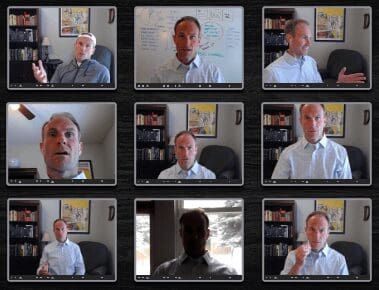
We’ve all been there. Receiving a virtual pitch from a backlit silhouette or straining to understand the garbled audio of a co-worker.
You may have been the culprit yourself once or twice (I know I have been). Thankfully, we are all more forgiving of these faux pas because we’ve all been thrust into this non-ideal situation of working from home.
But even with the additional grace, we have to admit that each of these small technical issues are “credibility crushers”—they undermine our standing with the audience, either by making us seem less competent than we are or by making it too difficult for them to hear the core of our message.
The good news? You don’t need a glam squad or a ton of time to show up with credibility.
If you systematically think through your virtual communication setup and apply some quick fixes, your tech will enable your message, not distract from it.
You just need to remember L.A.M.B.S.: Lighting, Audio, Me, Background, Speed.
Lighting is one of those things you don’t really think about until you see yourself on video.
Depending on the room you’re in, it can be an annoying problem to fix, but there are a couple quick fixes anyone can implement.
The best option is to arrange your setup so that natural light is hitting the front of your face. Natural light is kinder to our eyes, and it makes your video show up much clearer.
Of course, it is possible to overdo it – maybe you’ve seen a co-worker whose face is overexposed, creating a “ghost face” effect – so ideally the light should be defused through curtains or closed blinds.
If you have a window behind you and you can’t change your set up, then you need to put up a dark curtain or even a sheet. It’s hard to hear someone’s message when they look like they’re broadcasting from the witness protection program.
If you’re like me, natural light isn’t an option. My work setup is in my closet (affectionately known as my “cloffice”), so I had to bring in a lamp from another room to better light my face.
Eventually I switched to LED light strips that stick to my monitor, and they work great. I can adjust their brightness, and I leave them off unless I’m on a client call.
Important note for artificial lighting: the warmth of the light matters. Aim for a light source that is either 2700k or 3000k on the warmth scale. Anything higher than that is too harsh.
When you’re giving a talk, your voice is the most important tool at your disposal, so you should always prioritize the quality of your audio. There are two main variables that you can quickly adjust to get this right: your microphone and your audio connection.
Most of us have two or three microphone options for video conferences, and choosing the right one will help your audience hear you loud and clear.
1. Wired headset: By this we just mean your standard earbuds that hook into your phone or computer. You can upgrade further to a recording-quality headset or microphone, but it’s probably not necessary.
2. Laptop microphone: If you have a decent computer, your laptop microphone is probably a fine option. Since I’m surrounded by sound-dampening clothes in my “cloffice”, this is actually my preferred method. But if you’re in a typical room, your voice will bounce around a lot, making you sound more echo-y than wired headphones.
3. Bluetooth microphone: When I was testing options with my co-workers, I was really surprised to find that everyone agreed my Bluetooth ear buds were the worst of all. In general, adding layers of technology can reduce audio quality.
On most video conferences you have the option to connect through your computer or through a dial-in conference line. If you have a good internet connection, the clear winner is connecting through your computer. When you connect through a conference line, you’re adding a technological layer that will reduce your audio quality.
For better or worse, we’re all on video now, which means the way we show up in the front of the camera matters. Let’s set aside personal style (you have to be the judge of what’s appropriate for your audience) and talk about two quick considerations for the way you appear on video.
When you see a broadcaster on the news, how are they framed within the shot? Usually the camera is at eye-level, and their eyes are in the upper third of the screen. We should follow the same rules.
I have my computer sitting on top of a box so I can make good “eye contact” with my audience by looking straight into the camera. A camera that is too low gives that weird “up the nose” angle, and one that’s too high feels equally weird. Grab a spare Amazon box or some books and prop up your camera.
A lot of us have seen the viral videos at this point: someone doesn’t realize they are on camera and they do something embarrassing. Those are outliers, but they do illustrate an important point. It’s easy for us to forget that we’re on camera.
If you’re wearing glasses, your colleagues can tell if you start browsing email or surfing the web. Stay focused, or at least try wearing contacts.
Also, don’t click “join meeting” until you are 100% ready. I’ve seen meetings where people joined half-asleep or not fully clothed because they weren’t ready for the video to come on.
Some people have the luxury of broadcasting their meetings from an actual office with an impeccably decorated mahogany bookshelf behind them. For the rest of us, we can make a few quick adjustments to make sure our background doesn’t steal any audience attention.
If you have the ability to curate the wall space behind you, go for it! Now that we’re all seeing each other’s homes, you can share a bit about yourself and your personality without saying a word, which can connect you with your audience.
For instance, I have a picture of my three kids behind me, which gives me a chance to introduce my clients and work colleagues to them.
If you can’t do much to improve your space, keep it as simple as possible so that you’re not charging your audience an attention tax. Some of our team members have hung up simple drapes or sheets behind them, which are perfectly fine in a pinch.
Sure, when it comes to low-stakes internal meetings, go crazy with the virtual backgrounds. Maybe invite a llama for good measure. But a virtual background can be a serious distraction if you pick the wrong one.
If you need to use a virtual background for an important meeting, choose simple graphics. You should be the most interesting thing in your video frame.
A positive of virtual backgrounds is that they can be used effectively to distinguish your team when working with external clients.
Duarte had a recent meeting with 30+ people on the call, and most of the attendees didn’t know each other. So we had all the Duartians (i.e. people who work at Duarte) use a Duarte-branded virtual background.
When your internet speed is slow, you have limited options to improve your video conferencing presence. But even if you can’t increase your speed directly through your internet service provider, you can employ a few mitigation strategies to make the most of your situation.
This is as easy as it gets. Just google “internet speed test”, and you’ll be able to check your speed immediately. The test will also tell you whether your connection is fast enough to handle HD video or if it’s too slow for data-intensive activities.
My internet speed is decent, but not as fast as I want it to be. Plus, I’m sharing my bandwidth with my wife and three kids, so things can get dicey sometimes.
To compensate, I have several go-to tactics for mitigating slow connections:
By thinking through these guidelines before you jump onto your next virtual meeting, you’ll avoid credibility crushers and ensure that your audience is paying attention to your message.
For more on this topic, watch the recording of Comm Together: Step Up Your Setup on YouTube or below.
Illustrated by Jonathan Valiente
Co-authored with Amanda Holt